Apple announced its iPadOS 15 operating system at the Apple Worldwide Developers Conference (WWDC 2021) event on Day 1. The new operating system for iPad has some exciting features that enhance the productivity and creativity of the users. Some of the key features of iPadOS 15 are
- Multitasking: iPadOS 15 makes it easier to switch between apps, use split view and slide over, and access the app library and home screen.
- Shared notes: iPadOS 15 allows users to collaborate on notes with others, add tags and mentions, and access the notes from anywhere.
- And much more: iPadOS 15 also has other features, such as widgets, Quick Note, Translate, FaceTime, and Focus.
iPadOS 15: New Features
iPadOS 15 introduces a revamped multitasking experience with Quick Note, Shelf, and widget enhancements. The iPadOS 15 update will be available for all the compatible iPad models later this year. Apple has not confirmed the exact release date yet, but it is expected to be in September or October later this year. Also Read: Apple iOS 15, iPadOS 15 features leaked online: New homescreen for iPad, smarter notification for iPhone
How to Customize the Home Screen with Widgets?
iPadOS 15 is the new operating system for iPad, and it has some amazing features that make the home screen more personalized and useful. One of these features is the flexible placement of widgets. Widgets are small apps that showcase information or let users perform actions without opening the app.
With iPadOS 15, users can place widgets anywhere on the home screen. Furthermore, they can mix them with app icons. Users can also resize and rearrange them as they like. This way, users can create their own layout and access favorite widgets easily. This is a big improvement from the previous version of iPadOS, where widgets were limited to the Today View sidebar on the left side of the home screen. Also Read: The new iPad Mini could launch in second half of this year
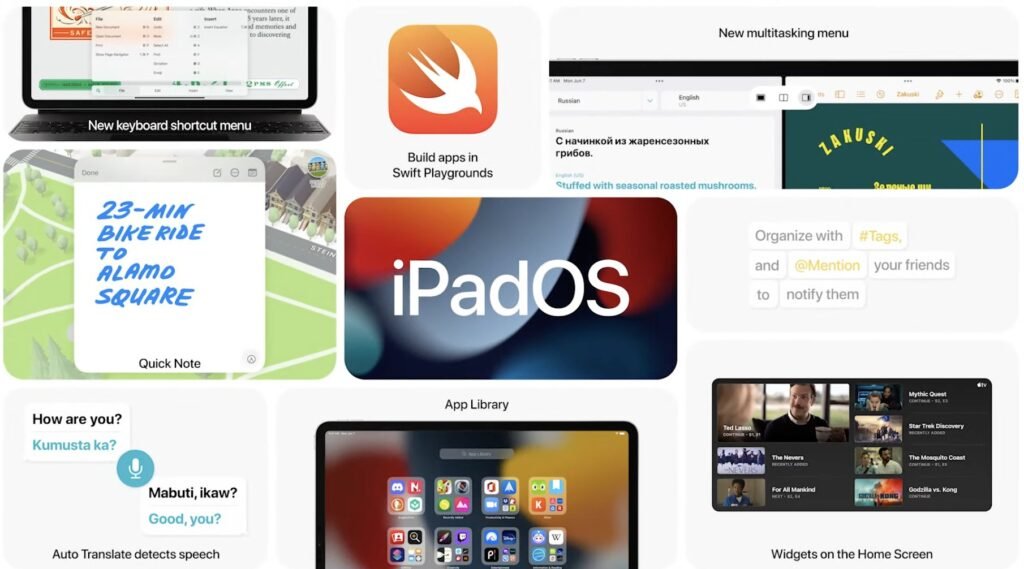
How to use the App Library to organize apps?
One of the features is the App Library, which is a feature that was first introduced in iOS 14 for iPhone. The App Library is a way to organize your apps and keep your home screen clean and simple. The App Library automatically groups your apps into categories, such as Productivity, Games, and Entertainment. Also Read: iPad Air 2022 vs iPad Pro 2021; Apple iPad Air 2022 launched in India
Furthermore, users can also search for any app by name or use the alphabetical list. The App Library is similar to the Android App Drawer, which is a feature that lets users access all the apps from one place. The App Library on Apple iPadOS 15 is located inside the dock, which is the row of icons at the bottom of the screen.
Now, users can access the App Library by swiping left on the dock or by tapping on the App Library icon. The App Library is a great way to manage your apps and find the ones you need quickly and easily. Also Read: Oppo A16K mobile with 3GB RAM, MediaTek chipset, a toned version of Oppo A16 launched in India
How to Multitask with Split-View and Shelf?
There is an improved multitasking feature, which lets users use two or more apps at the same time. The multitasking feature on Apple iPadOS 15 has two main components: split-view and shelf. Also Read: Apple Worldwide Developers Conference Date Confirmed: What to expect?
- Split-view: Split-view allows users to divide the screen into two parts and use two different apps on each part. Now, users can adjust the size of each part and switch between the apps easily. To enter split-view, users can use the new icons that appear at the top of each app window. These icons let users choose which app to use on each side of the screen. Furthermore, users can also drag and drop an app from the dock or the home screen to the edge of the screen and create a split view.
- Shelf: Shelf is a new feature that shows all the open windows of an app and lets users switch between them quickly. Furthermore, users can access the shelf by tapping on the app icon on the dock or by swiping up from the bottom of the screen.
- The multitasking feature on iPadOS 15 is a great way to use iPad for multiple tasks, such as browsing the web, taking notes, watching videos, and more. The split-view and shelf features make it easier to manage apps and windows and enhance productivity and creativity. Also Read: Apple iPad, iPad Mini with improved display, newer CPU launched in India
How to use QuickNote to take notes on webpages and apps with iPadOS 15?
QuickNote lets users take notes on any webpage or app and access them anytime. QuickNote is a new way to capture thoughts and ideas without leaving the app. Users can use QuickNote to:
- Take notes on webpages: Now users can use QuickNote to take notes on any webpage while browsing, such as a news article, a blog post, or a recipe. Additionally, users can highlight text, add comments, or draw with the Apple Pencil. Users can also link notes to the webpage. It will help them to easily go back to the source later.
- Take notes on apps: Users can also use QuickNote to take notes on any app while using it, such as a document, a spreadsheet, or a presentation. Additionally, users can annotate, edit, or share your notes with others. Users can also link these notes to the app so they can easily resume their work later.
To use QuickNote, just swipe up from the bottom right corner of the screen with your finger. A new note will appear, and users can start writing or drawing. To access QuickNotes, users can swipe down from the top right corner of the screen or open the Notes app. QuickNote is a great feature to enhance your productivity and creativity on Apple iPadOS 15. Also Read: Samsung and AMD Collaborate on Next-Gen Exynos Chipset with Enhanced Gaming Performance
How to use the Translate app to translate text on iPadOS 15?
The translate app allows users to translate any kind of text anywhere. The Translate app is a standalone app that is available for download on the App Store. Furthermore, it also works offline as well as online. This Translate app has some awesome features, such as
- Auto-translate: The Translate app can automatically detect the language of the text to translate. Users can translate it to their preferred language. Moreover, users can also choose from over 50 languages to translate to and from.
- Live translation: The Translate app can also translate text in real time, such as signs, menus, or documents. Users can use the camera or the microphone to capture the text and see the translation on your screen. Additionally, they can also speak or type the text and hear or see the translation.
The Translate app is a great feature to communicate with people from different countries, cultures, and languages. The translate app makes it easy and convenient to translate text on the go and enjoy your iPhone experience. Also Read: Upcoming OnePlus Nord 2T live images surface online; brings back sandstone finishing
How to control notifications with focus and summary?
The new notification control, which lets users customize notification settings based on the current situation or activity, such as working, sleeping, driving, etc. This new notification control has two main components: focus and summary. Also Read: Samsung at MWC 2022: Galaxy Book2 Pro, Galaxy Book2 Pro 360 launched
- Focus: Focus allows users to create different profiles for different scenarios and choose which apps and people can send notifications. For example, you can create a work focus and only allow notifications from your work apps and contacts. You can also create a sleep focus and mute all notifications except for alarms and emergency calls. You can switch between different focus profiles from the control center or set them to activate automatically based on time, location, or app usage.
- Summary: Summary is a feature that collects less important notifications and delivers them to users at a convenient time. For example, you can set your summary to show you your notifications in the morning or in the evening. You can also customize which apps and notifications are included in your summary and prioritize them according to your preference.
The new notification control on iPadOS 15 is a great feature to manage notifications and attention. The focus and summary features make it easy and convenient to choose which notifications they want to see and when they want to see them. Also Read: Vivo X50 Pro+ could arrive in India soon, possibly alongside X60 series
iPadOS 15: Which Apple iPad models are compatible?
Apple has announced that the iPadOS 15 update will be available for all the iPad users later this year. The iPadOS 15 update is compatible with a wide range of iPad models. Here is the complete list of iPad models that can run iPadOS 15:
Different iPad Models
- iPad Pro models: All the iPad Pro models can get the iPadOS 15 update, including the 5th Gen iPad Pro 12.9, the 4th Gen iPad Pro 11, the 3rd Gen iPad Pro 12.9, the 2nd Gen iPad Pro 12.9, the 2nd Gen iPad Pro 11, the 1st Gen iPad Pro 11, and the iPad Pro 10.5. The iPad Pro models have the best features and performance. The full benefits of the iPadOS 15 features, such as multitasking, widgets, Quick Note, and more.
- iPad models: The standard iPad models can also get the iPadOS 15 update, including the iPad (8th gen), the iPad (7th gen), and the iPad (6th gen).
- iPad Mini model: The iPad Mini model that can get the iPadOS 15 update is the iPad Mini (5th gen.). The iPad Mini model has a 7.9-inch display, a Touch ID, and a 7-megapixel camera.
- iPad Air models: The iPad Air models to receive the iPadOS 15 update are the iPad Air (4th gen) and the iPad Air (3rd gen). The iPad Air models have a 10.9-inch or a 10.5-inch display and a Touch ID or a Face ID. There is a 12-megapixel or an 8-megapixel camera.
How to Update to Apple iPadOS 15?
To update an iPad to iPadOS 15, you need to have a compatible iPad model, a stable Wi-Fi connection, and enough battery. You can update your iPad by going to Settings > General > Software Update and following the instructions on the screen. The iPadOS 15 update will make your iPad more user-friendly and enjoyable. Also Read: iPhone 13 OLED display manufacturing begins; Samsung and LG started their production line


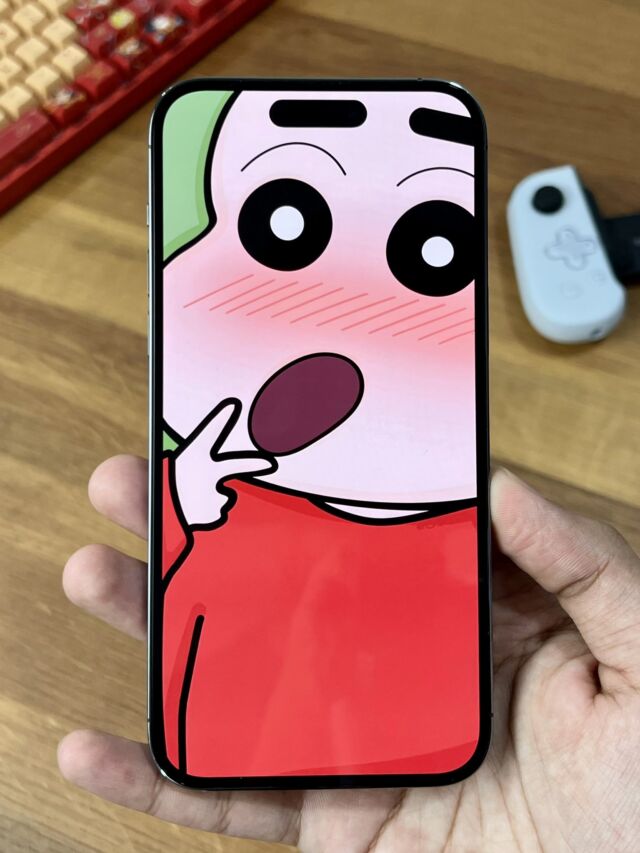






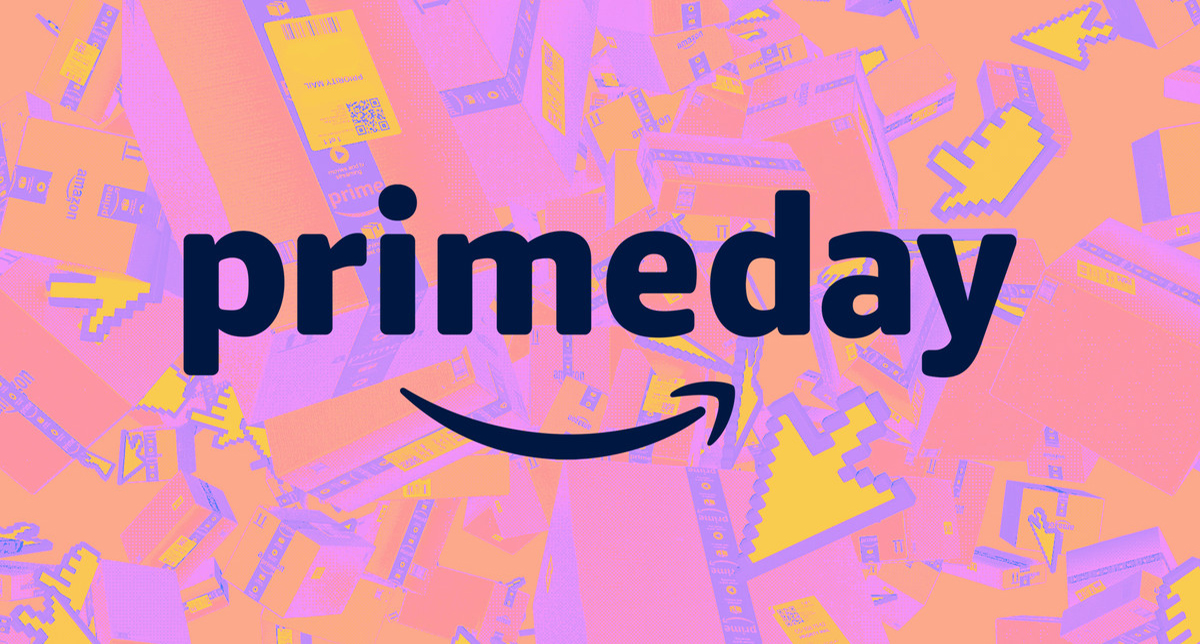
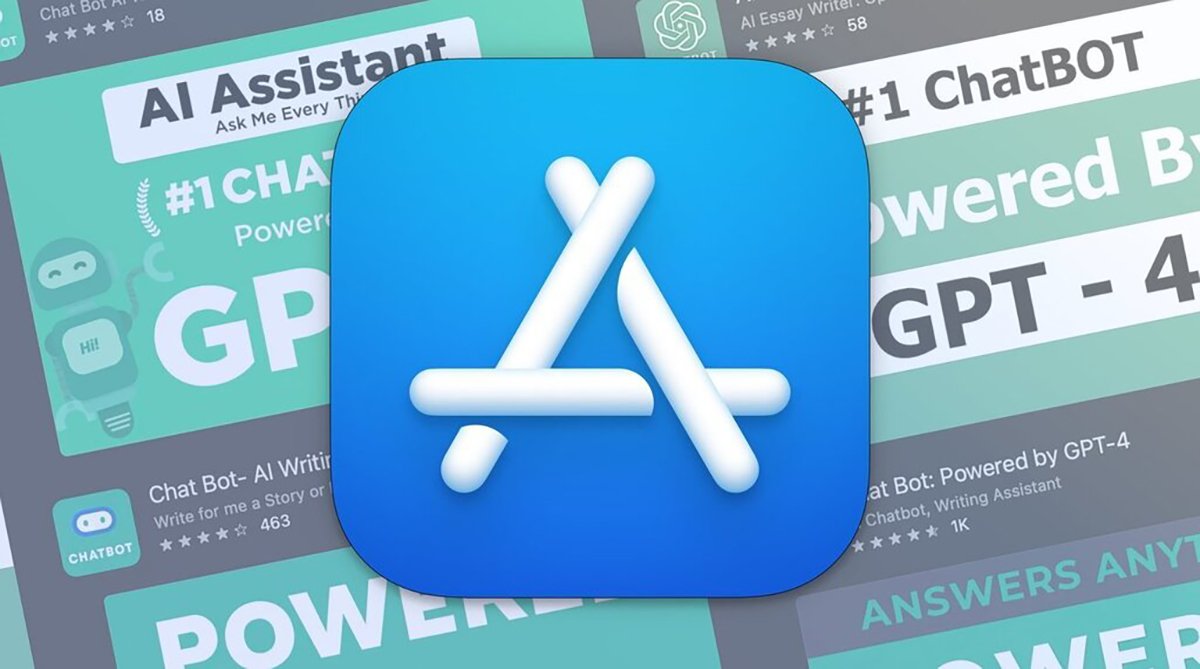
9 thoughts on “iPadOS 15 announced at Apple WWDC 2021 event: what’s new, features, and release date”